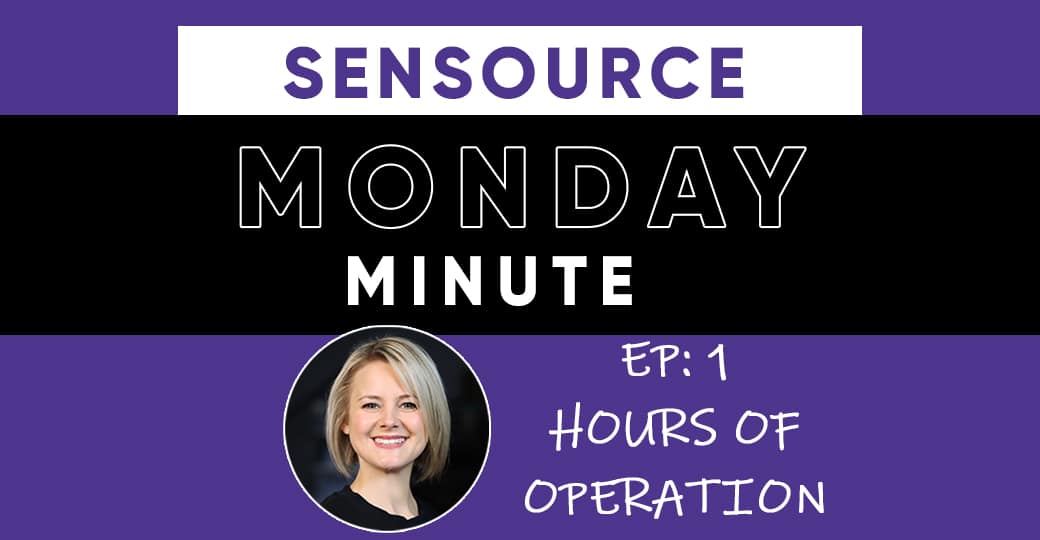How to Set “Hours of Operation” in 5 Easy Steps
Today’s tip is useful for anyone using SenSource’s Vea Analytics Platform. Setting your business’ hours of operations allows for more precise and clean reporting by excluding hours when you’re closed.
Step 1.
After logging into Vea, simply navigate to the Operating Hours tab. Click the green Add Schedule button, name your schedule, and check the Generate Default Schedule button, then click Create.
Step 2.
As you can see, this auto-generates a Sunday through Saturday 10am – 10pm schedule. Now go through and edit the days and times to fit your actual schedule. Use the red trash icon to delete days you are closed.
Step 3.
For holidays or other days you may close or stay open longer, use the Global Schedule Exceptions tab. Using this option, you won’t have to remember to manually adjust the set schedule.
Step 4.
The final step is to go to the Schedule Assign tab and assign the created schedule to your location.
Step 5.
That’s it! Now when you make a report, just remember to toggle on the Exclude Closed Hours switch and days/hours when you are closed will automatically be removed, providing a clear, concise view of your foot traffic data!
Interested in learning more about SenSource’s People Counting Solutions? Contact Us!